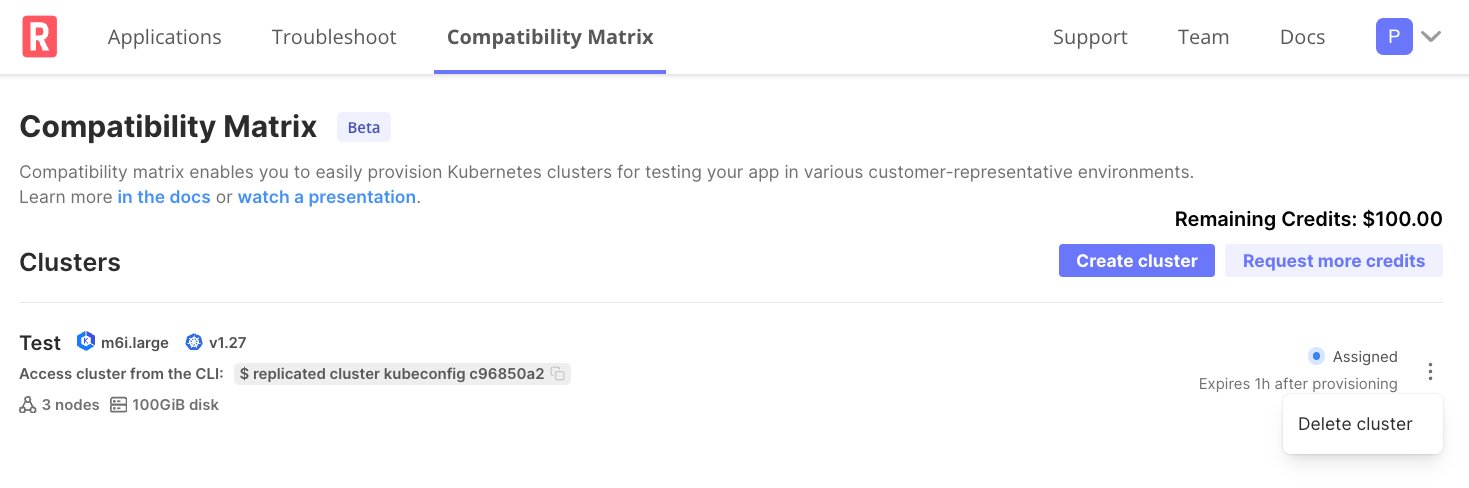Create Clusters
This topic describes how to use Replicated Compatibility Matrix to create and manage ephemeral clusters to test your applications across different Kubernetes distributions and versions.
This topic includes information about creating and managing clusters with Compatibility Matrix using the Replicated Vendor Portal or the Replicated CLI. For information about creating and managing clusters with the Vendor API v3, see the clusters section in the Vendor API v3 documentation.
About Compatibility Matrix Clusters
Compatibility Matrix supports both VM-based clusters (such as kind, k3s, RKE2, OpenShift, and Embedded Cluster) and cloud-managed clusters (such as EKS, GKE, and AKS). VM-based clusters run on Replicated bare metal servers, while cloud clusters are provisioned in Replicated-managed cloud accounts for faster delivery.
You can use Compatibility Matrix clusters for testing and troubleshooting Kubernetes-based deployments and Helm installations for your application.
For information about creating VMs with Compatibility Matrix to test Replicated Embedded Cluster installers, air-gap installations, or when you need full OS control, see Create VMs.
Prerequisites
Before you can use Compatibility Matrix clusters, you must complete the following prerequisites:
-
Create an account in the Replicated Vendor Portal. See Create a Vendor Account.
-
Install the Replicated CLI and then authorize the CLI using your vendor account. See Install the Replicated CLI.
-
If you have a contract, you can purchase more credits by going to Compatibility Matrix > Buy additional credits. Otherwise, you can request credits by going to Compatibility Matrix > Request more credits in the Vendor Portal. For more information, see Billing and Credits.
- Existing accounts must accept the TOS for the trial on the Compatibility Matrix page in the Replicated Vendor Portal.
Create Clusters
You can create clusters with Compatibility Matrix using the Replicated CLI or the Vendor Portal.
With the Replicated CLI
To create a cluster using the Replicated CLI:
-
(Optional) View the available cluster distributions, including the supported Kubernetes versions, instance types, and maximum nodes for each distribution:
replicated cluster versionsFor command usage, see cluster versions.
-
Run the following command to create a cluster:
replicated cluster create --distribution DISTRIBUTIONTo specify more options:
replicated cluster create --name NAME --distribution K8S_DISTRO --version K8S_VERSION --disk DISK_SIZE --instance-type INSTANCE_TYPE [--license-id LICENSE_ID]Where:
NAMEis any name for the cluster. If--nameis excluded, a name is automatically generated for the cluster.K8S_DISTROis the Kubernetes distribution for the cluster.K8S_VERSIONis the Kubernetes version for the cluster if creating a standard Cloud or VM-based cluster. If creating an Embedded Cluster or kURL cluster type,--versionis optional:- For Embedded Cluster types,
--verisonis the latest available release on the channel by default. Otherwise, to specify a different release, set--versionto theChannel release sequencevalue for the release. - For kURL cluster types,
--verisonis the"latest"kURL Installer ID by default. Otherwise, to specify a different kURL Installer, set--versionto the kURL Installer ID.
- For Embedded Cluster types,
DISK_SIZEis the disk size (GiB) to request per node.INSTANCE_TYPEis the instance type to use for each node.- (Embedded Cluster Only)
LICENSE_IDis a valid customer license. Required to create an Embedded Cluster.
For command usage and additional optional flags, see cluster create.
Example:
The following example creates a kind cluster with Kubernetes version 1.27.0, a disk size of 100 GiB, and an instance type of
r1.small.replicated cluster create --name kind-example --distribution kind --version 1.27.0 --disk 100 --instance-type r1.small -
Verify that the cluster was created:
replicated cluster ls CLUSTER_NAMEWhere
CLUSTER_NAMEis the name of the cluster that you created.In the output of the command, you can see that the
STATUSof the cluster isassigned. When the kubeconfig for the cluster is accessible, the cluster's status is changed torunning. For more information about cluster statuses, see Cluster Status in About Compatibility Matrix.
Vendor Portal
To create a cluster using the Vendor Portal:
-
Go to Compatibility Matrix > Create cluster.
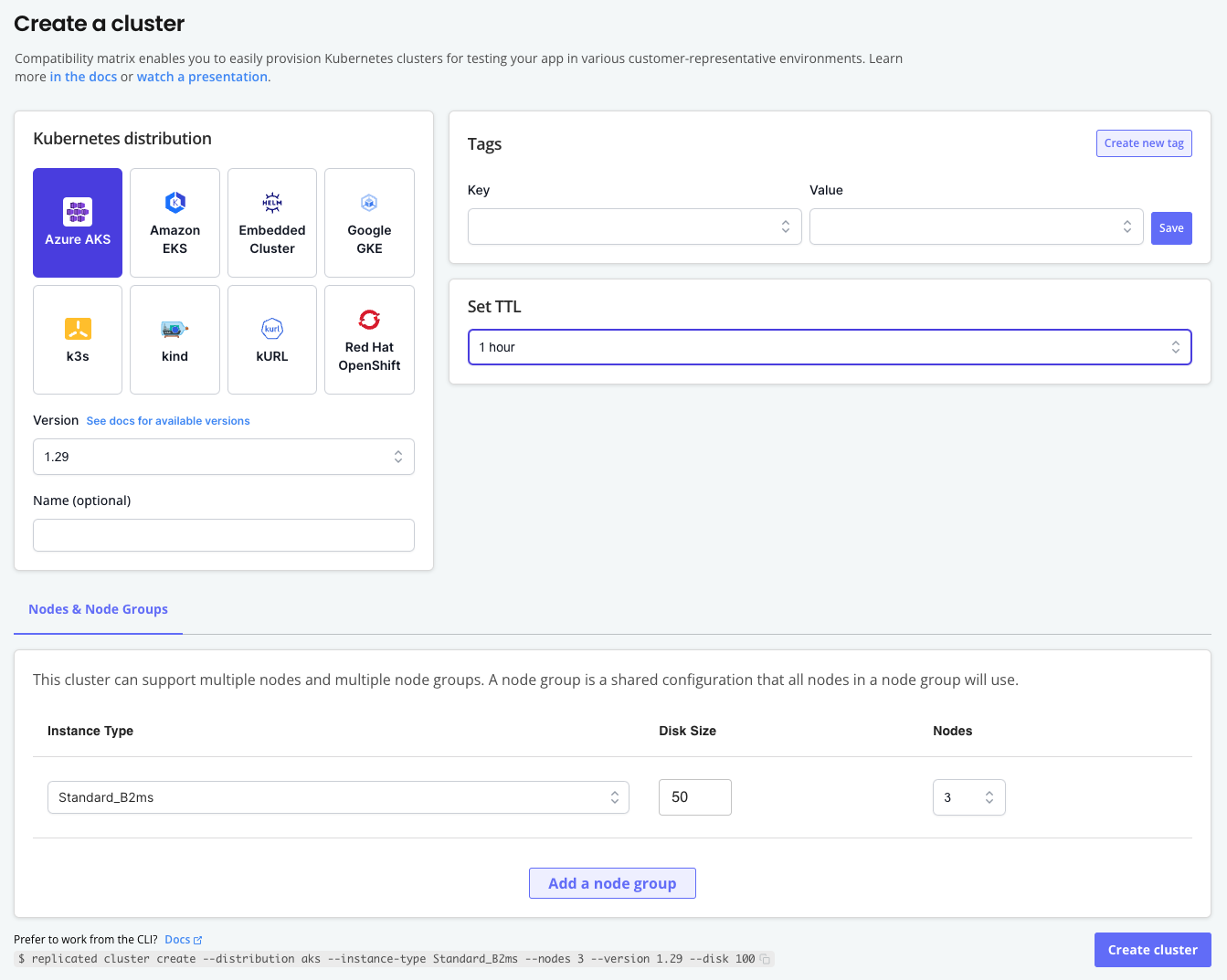
-
On the Create a cluster page, complete the following fields:
Field Description Kubernetes distribution Select the Kubernetes distribution for the cluster. Version Select the Kubernetes version for the cluster. The options available are specific to the distribution selected. Name (optional) Enter an optional name for the cluster. Tags Add one or more tags to the cluster as key-value pairs. Set TTL Select the Time to Live (TTL) for the cluster. When the TTL expires, the cluster is automatically deleted. TTL can be adjusted after cluster creation with cluster update ttl. -
For Nodes & Nodes Groups, complete the following fields to configure nodes and node groups for the cluster:
Instance type Select the instance type to use for the nodes in the node group. The options available are specific to the distribution selected. Disk size Select the disk size in GiB to use per node. Nodes Select the number of nodes to provision in the node group. The options available are specific to the distribution selected. -
(Optional) Click Add node group to add additional node groups.
-
Click Create cluster.
The cluster is displayed in the list of clusters on the Compatibility Matrix page with a status of Assigned. When the kubeconfig for the cluster is accessible, the cluster's status is changed to Running.
noteIf the cluster is not automatically displayed, refresh your browser window.
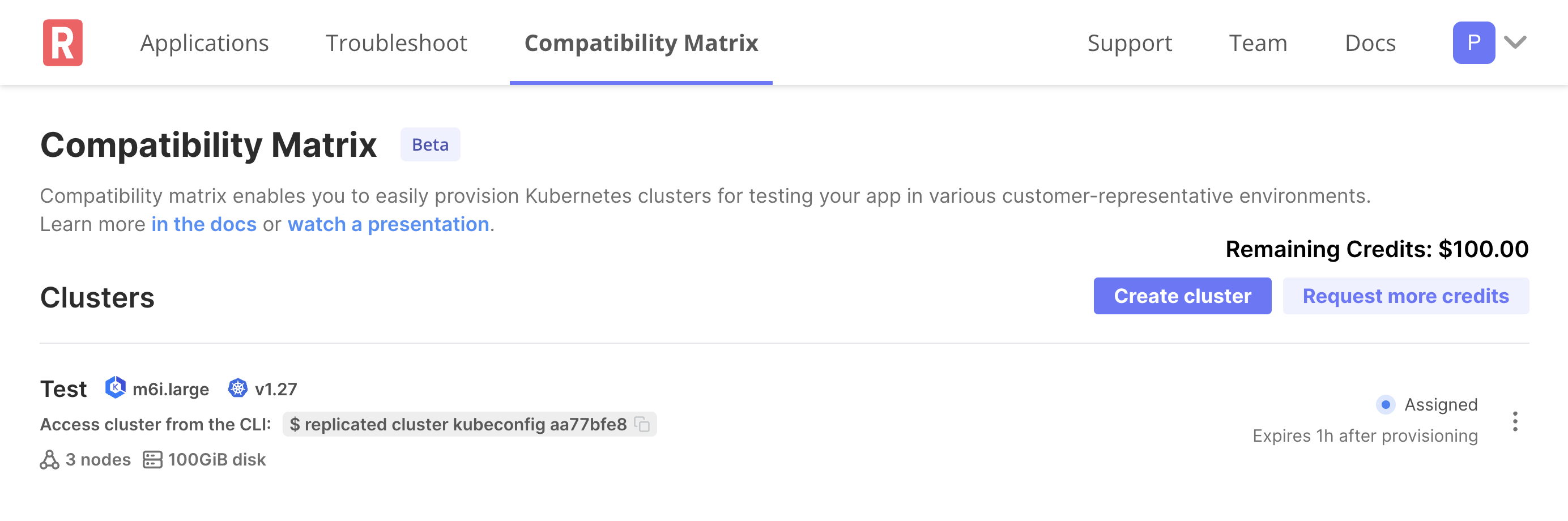
Prepare Clusters
For applications distributed with the Replicated Vendor Portal, the cluster prepare command reduces the number of steps required to provision a cluster and then deploy a release to the cluster for testing. This is useful in continuous integration (CI) workflows that run multiple times a day. For an example workflow that uses the cluster prepare command, see Recommended CI/CD Workflows.
The cluster prepare command does the following:
- Creates a cluster
- Creates a release for your application based on either a Helm chart archive or a directory containing the application YAML files
- Creates a temporary customer of type
testnoteTest customers created by the
cluster preparecommand are not saved in your Vendor Portal team. - Installs the release in the cluster using either the Helm CLI or Replicated KOTS
The cluster prepare command requires either a Helm chart archive or a directory containing the application YAML files to be installed:
-
Install a Helm chart with the Helm CLI:
replicated cluster prepare \
--distribution K8S_DISTRO \
--version K8S_VERSION \
--chart HELM_CHART_TGZThe following example creates a kind cluster and installs a Helm chart in the cluster using the
nginx-chart-0.0.14.tgzchart archive:replicated cluster prepare \
--distribution kind \
--version 1.27.0 \
--chart nginx-chart-0.0.14.tgz \
--set key1=val1,key2=val2 \
--set-string s1=val1,s2=val2 \
--set-json j1='{"key1":"val1","key2":"val2"}' \
--set-literal l1=val1,l2=val2 \
--values values.yaml -
Install with KOTS from a YAML directory:
replicated cluster prepare \
--distribution K8S_DISTRO \
--version K8S_VERSION \
--yaml-dir PATH_TO_YAML_DIRThe following example creates a k3s cluster and installs an application in the cluster using the manifest files in a local directory named
config-validation:replicated cluster prepare \
--distribution k3s \
--version 1.26 \
--namespace config-validation \
--shared-password password \
--app-ready-timeout 10m \
--yaml-dir config-validation \
--config-values-file conifg-values.yaml \
--entitlements "num_of_queues=5"
For command usage, including additional options, see cluster prepare.
Access Clusters
Compatibility Matrix provides the kubeconfig for clusters so that you can access clusters with the kubectl command line tool. For more information, see Command line tool (kubectl) in the Kubernetes documentation.
To access a cluster from the command line:
-
Verify that the cluster is in a Running state:
replicated cluster lsIn the output of the command, verify that the
STATUSfor the target cluster isrunning. For command usage, see cluster ls. -
Run the following command to open a new shell session with the kubeconfig configured for the cluster:
replicated cluster shell CLUSTER_IDWhere
CLUSTER_IDis the unique ID for the running cluster that you want to access.For command usage, see cluster shell.
-
Verify that you can interact with the cluster through kubectl by running a command. For example:
kubectl get ns -
Press Ctrl-D or type
exitwhen done to end the shell and the connection to the server.
Upgrade Clusters (kURL Only)
For kURL clusters provisioned with Compatibility Matrix, you can use the the cluster upgrade command to upgrade the version of the kURL installer specification used to provision the cluster. A recommended use case for the cluster upgrade command is for testing your application's compatibility with Kubernetes API resource version migrations after upgrade.
The following example upgrades a kURL cluster from its previous version to version 9d5a44c:
replicated cluster upgrade cabb74d5 --version 9d5a44c
For command usage, see cluster upgrade.
Delete Clusters
You can delete clusters using the Replicated CLI or the Vendor Portal.
Replicated CLI
To delete a cluster using the Replicated CLI:
-
Get the ID of the target cluster:
replicated cluster lsIn the output of the command, copy the ID for the cluster.
Example:
ID NAME DISTRIBUTION VERSION STATUS CREATED EXPIRES
1234abc My Test Cluster eks 1.27 running 2023-10-09 17:08:01 +0000 UTC -For command usage, see cluster ls.
-
Run the following command:
replicated cluster rm CLUSTER_IDWhere
CLUSTER_IDis the ID of the target cluster. For command usage, see cluster rm. -
Confirm that the cluster was deleted:
replicated cluster ls CLUSTER_ID --show-terminatedWhere
CLUSTER_IDis the ID of the target cluster. In the output of the command, you can see that theSTATUSof the cluster isterminated. For command usage, see cluster ls.
Vendor Portal
To delete a cluster using the Vendor Portal:
-
Go to Compatibility Matrix.
-
Under Clusters, in the vertical dots menu for the target cluster, click Delete cluster.